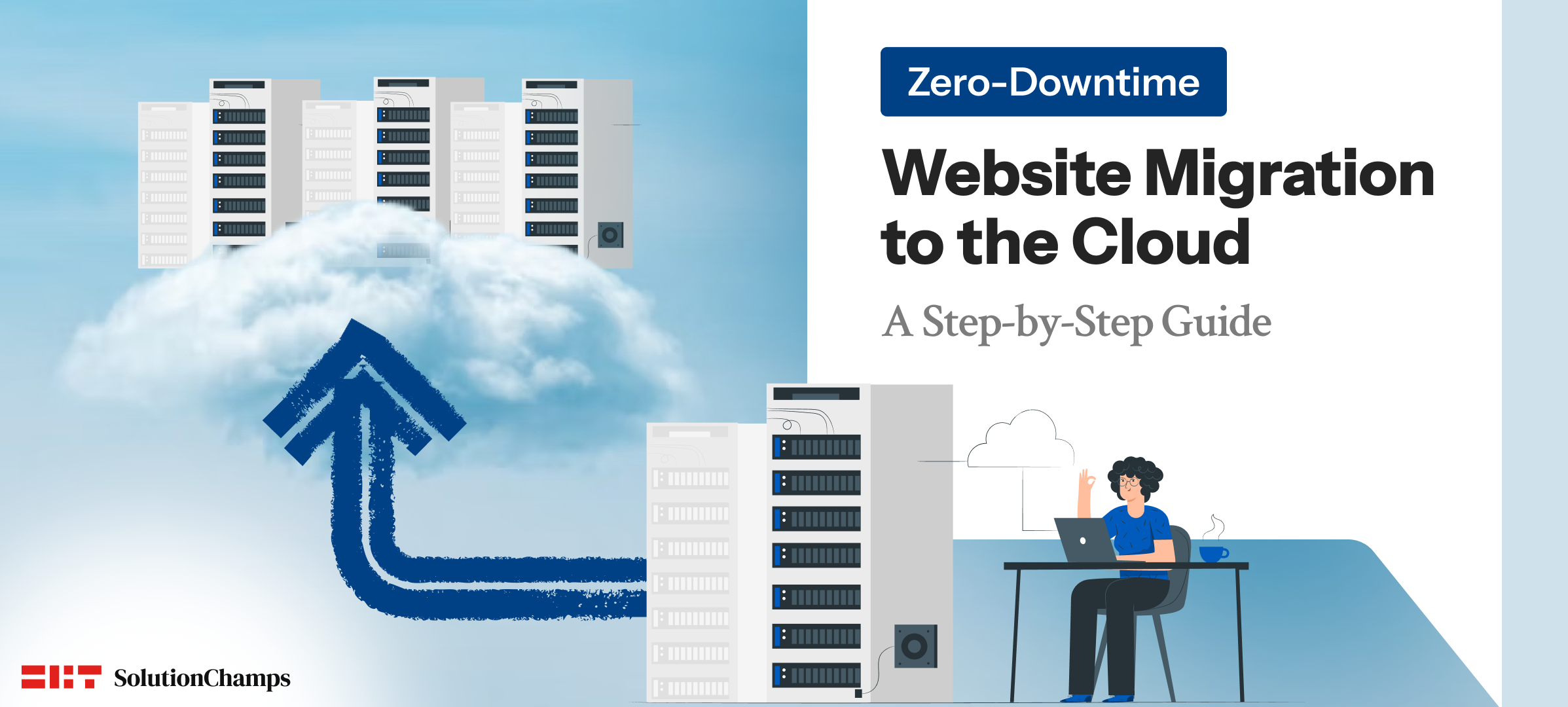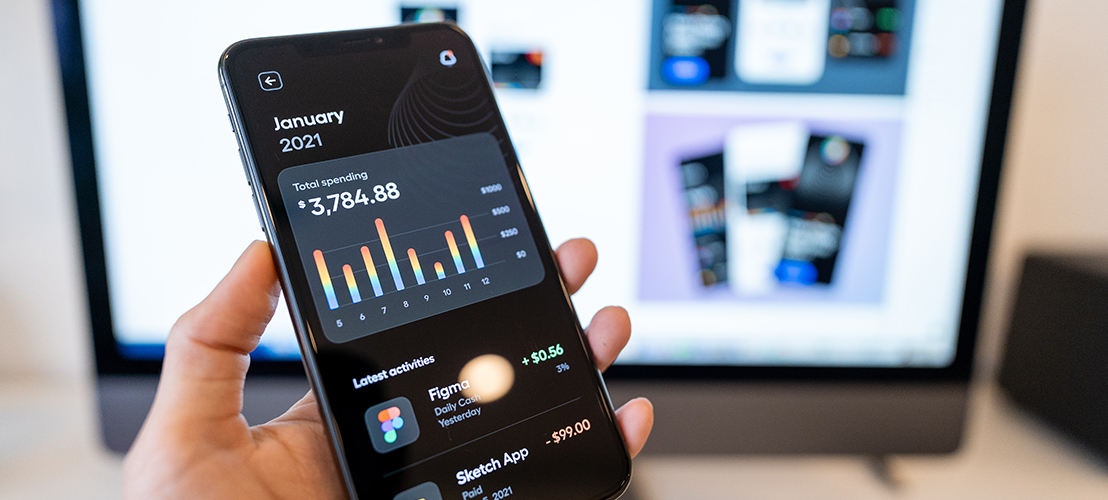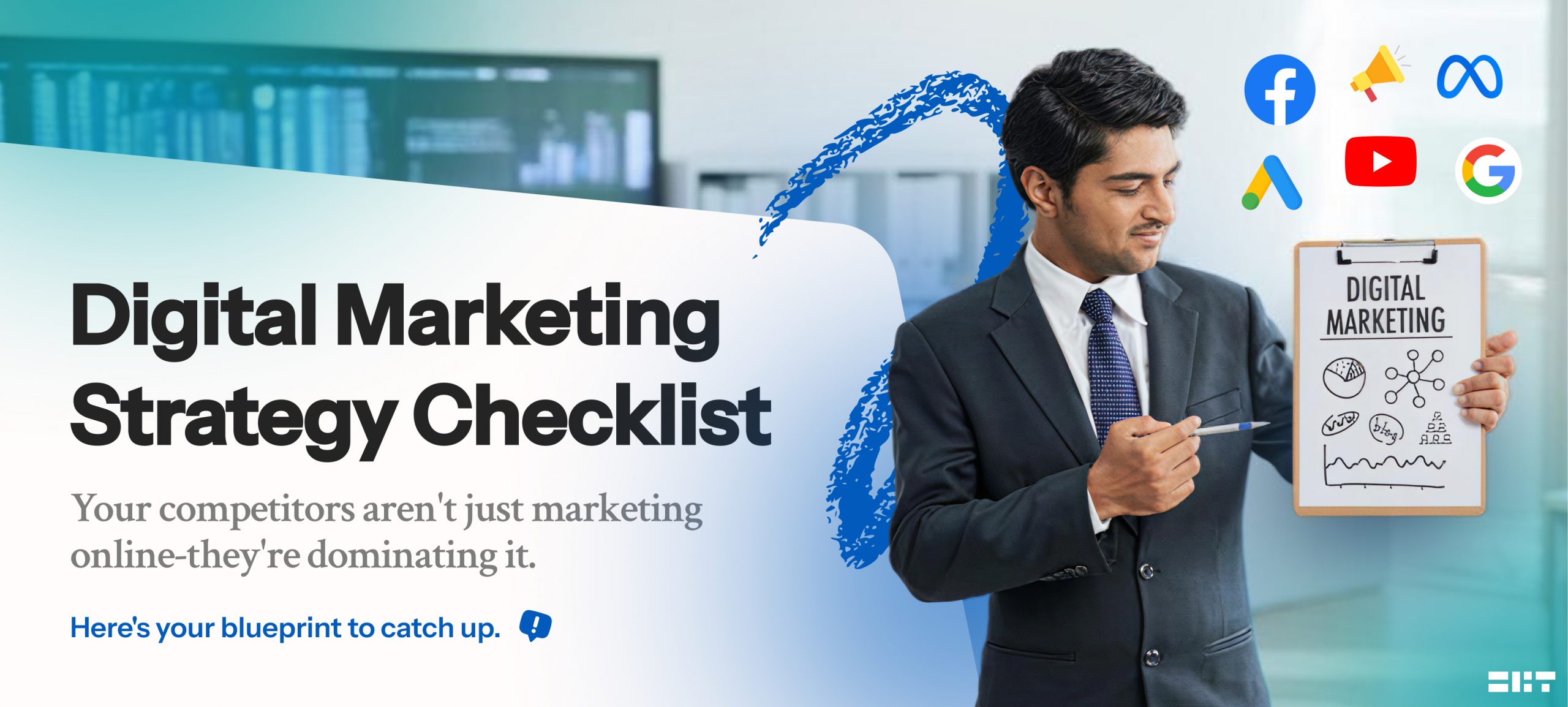Introduction
Cloud Migration sounds like a technical task only developers should worry about—but the truth is, it’s an essential business move. Cloud hosting offers better performance, scalability, cost efficiency, and uptime compared to traditional hosting. The only catch? You don’t want your website to go down during the process.
Downtime during migration can hurt your brand reputation, SEO rankings, and customer trust. That’s why this guide will walk you through a simple, step-by-step strategy to migrate your website to the cloud without experiencing downtime.
Overview
- Introduction
- Why Even Migrate to the Cloud?
- The Downtime Myth of Cloud Migration
- The Pre-Migration Checklist
- Step-by-Step Cloud Migration Without Downtime
- Post-Migration Cleanup
- Post-Migration Checklist
- Common Mistakes to Avoid
- Final Thoughts
Why Even Migrate to the Cloud?
Before we get into the step-by-step, it’s important to understand why businesses are switching to cloud hosting
- Scalability – Easily add or reduce server resources based on traffic.
- Speed – Cloud-based servers are optimized for performance with better storage and caching.
- Reliability – Minimal outages and automated backups reduce risks.
- Security – Built-in protections like firewalls and DDoS prevention.
- Cost-efficiency – You only pay for what you use, and you avoid the overhead of maintaining physical servers.
Whether you’re running an eCommerce site, a blog, or a large web application, cloud hosting makes it easier to handle growth without worrying about infrastructure.
The Downtime Myth of Cloud Migration
Downtime is every website owner’s nightmare. Losing visitors for even a few minutes can hurt business. But you can migrate your website to the cloud with zero downtime—if you plan carefully.
The key is to mirror your current website in the staging environment, test it thoroughly, and switch traffic only when everything is ready. It’s not about rushing. It’s about preparation and timing.
The Pre-Migration Checklist
Every successful migration starts with a plan. Here’s what you need to sort out before you start
- Know your current hosting environment – Are you using shared hosting, VPS, or dedicated servers?
- Know your site architecture – What CMS are you using? (e.g., WordPress, Joomla, Magento, custom-built?)
- Backup everything – Files, databases, configurations. Always have a rollback option.
- Choose the cloud environment – Are you going for a fully managed cloud platform or setting up your own server?
- Identify traffic patterns – Know your peak hours. Schedule the migration during your least busy hours.
This initial planning stage might seem slow, but it will save you hours of headaches later.
Step-by-Step Cloud Migration Without Downtime
1. Set Up Your Cloud Hosting Environment
Begin by creating your new cloud server. This includes:
- Installing the required server stack (like Apache/Nginx, PHP, MySQL, etc.)
- Creating the same directory structure as your current server
- Uploading SSL certificates if needed
- Creating a database with the same structure and access credentials
- Setting correct permissions for files and folders
You’re basically recreating your old environment in the cloud, one step at a time.
2. Clone Your Website
You need to create a full, working copy of your current website and move it to the cloud server.
For static websites:
- Download all your files
- Upload them to the cloud server
For dynamic websites (like CMS-driven, database-driven applications with server-side rendering.):
- Export database
- Transfer files and assets
- Import the database into the cloud
- Update Config and Paths
Make sure the paths and file permissions are consistent with your old server.
3. Test the New Setup Thoroughly
Before doing anything with your live site, you need to test the cloud version. You can do this by mapping a custom domain or using the server’s IP.
Check:
- Form submissions and API calls
- Checkout or payment flows (if it’s an eCommerce site)
- Internal links and images
- Search functions and database interactions
Take your time here. The goal is to catch errors before your customers do.
4. Sync the Latest Data
If your site is active (especially blogs, news portals, eCommerce), you’ll want to avoid losing any updates that happen between your initial copy and the final move.
To do this:
- Freeze updates for a short period (e.g., maintenance message on admin panel)
- Re-sync the latest content, posts, images, or user accounts
- Export/import the final version of the database right before you go live
This step ensures your cloud version is completely up to date.
5. Switch the DNS
This is the moment that shifts your traffic to the new cloud server—but we do it smartly to avoid downtime.
Steps:
- Lower your DNS TTL (Time To Live) settings 24 hours before the move. This makes DNS changes propagate faster.
- Change the A record in your DNS settings to point to your new cloud server’s IP address.
- Keep the old server live for at least 48 hours as a backup. Some users may still be directed to it due to cached DNS.
By keeping both environments live temporarily, you prevent disruptions during the DNS propagation period.
6. Monitor and Verify Everything
Once the new cloud version is live, spend the next few hours actively monitoring it.
What to check:
- Are all pages loading?
- Is the site speed consistent?
- Are email notifications working?
- Are contact forms being submitted?
- Is the traffic consistent in analytics tools?
Also check for 404 errors, broken links, or missing images. If anything goes wrong, you still have your old server running as a backup.
Post-Migration Cleanup
- Once everything is stable, you can:
- Remove the maintenance mode if you enabled it
- Deactivate the old server after 48–72 hours
- Set your TTL back to normal
- Set up regular automated backups
- Monitor your site using uptime tools
- Optimize the cloud server further with caching and content delivery settings
Post-Migration Checklist
- Before considering the migration complete, run through a final checklist to make sure everything is in place:
- New site tested and working
- SSL configured and working
- Monitoring tools are configured
- Old server deactivated after 48–72 hours
Migration isn’t just a technical shift—it’s a performance opportunity. Use this moment to also make your website faster and more secure.
Common Mistakes to Avoid
Skipping backups – Always take complete backups before making changes
- Not lowering TTL – This causes longer delays in DNS propagation
- Not testing enough – A staging environment helps catch small issues
- Ignoring database updates – For dynamic sites, data changes quickly; make sure it’s synced
- Rushing the process – Set realistic timelines and avoid shortcuts
Final Thoughts
Migrating to the cloud isn’t about lifting and shifting files. It’s a strategic move that, when done correctly, boosts your website’s performance, security, and scalability. And yes, it’s absolutely possible to do it without downtime.
All it takes is planning, testing, and timing.
So, if you’ve been putting off cloud migration because of the fear of site disruption—now you know it can be done smoothly and safely. Get your checklist ready, start with a backup, and follow the steps patiently. Once the move is complete, you’ll enjoy faster speeds, easier scaling, and peace of mind.
 HealthCare
Contact Us
HealthCare
Contact Us
 HealthCare
Contact Us
HealthCare
Contact Us